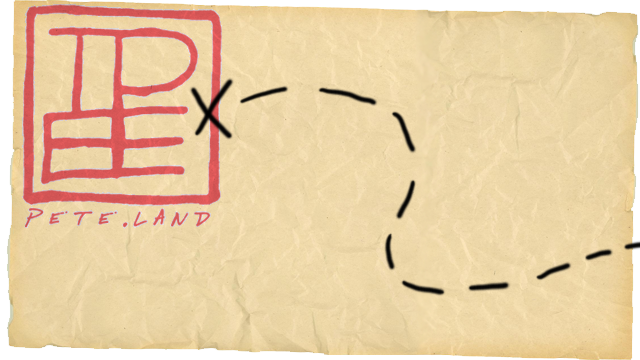Friday, January 30, 2015
Thursday, January 29, 2015
Wednesday, January 28, 2015
Tuesday, January 27, 2015
Monday, January 26, 2015
Sunday, January 25, 2015
Saturday, January 24, 2015
Friday, January 23, 2015
Thursday, January 22, 2015
Wednesday, January 21, 2015
Tuesday, January 20, 2015
Thursday, January 15, 2015
Why I Switched from iPhoto, Where I Switched to, and How I Did It.
 |
| I didn't actually delete iPhoto from my Mac. This image is just a metaphor. :) |
By reading this post you agree that any advice you take from this tutorial or me, in general, means you don't hold me responsible for any mishaps on your end. So, if you try anything in this post and your computer explodes or your spouse leaves you, you acknowledge I am not responsible. It's up to you to decide whether to take my advice or not. Oh, and feel free to scroll down to the "Hate iPhoto like me? Here's what I recommend you do:" if you just want to read the "how to" part of this post.
Why use iPhoto?
I'm a big amateur photographer and chronic chronicler of my life and the world around me. I first became addicted to taking photos when I was in high school and was able to travel to Greece. I took something like 18 rolls of film each holding 24-36 photos on that trip. That was a lot back then and it was stupid expensive to get all those rolls developed. When I got my first digital camera in the late 90s, I went nuts. But "nuts" in the late 90s is nothing compared to the "normal" of the 21st century. I now measure the photos and videos I shoot by gigabytes and when I visited Sagrada Familia in 2013, I took 4GB of photos (JPGs--not raw!) in just a few hours (if you've seen Sagrada, you can understand why). So, naturally, with all these photos and videos, I need a good way to manage my media.
What's Wrong with iPhoto?
When I first got serious about this hobby, I decided to use iPhoto to help organize everything. iPhoto on OSX is a great app and allows you to do a lot of things. The catch is, it assumes that you have twice the hard drive space you would otherwise need. This is a HUGE deal and why I decided to finally bail on iPhoto and just use Finder to manage my photos. My wife along with my best buddy (a casual photo-taker and a professional photographer, respectively) have both used Finder for managing their photos for years. After seeing how easy they had it managing their media, I felt stupid for using iPhoto as an extra and completely unnecessary middleman.
How iPhoto Wastes Your Hard Drive Space
What iPhoto does is keep all of your original photos safe by creating copies of each one. So, when you edit a photo, you're editing its copy, not the original. Nice idea, but I edit a tiny fraction of photos I take and, as a result, I don't need a 1:1 back-up of every photo, as iPhoto provides. This is especially true since I take so many damn photos and videos. I have a DSLR, a couple of pocket HD cams, a couple of smart phones and a Google Glass. No surprise that a couple years ago, I started running out of space on my system drive. I dug around for solutions and discovered how iPhoto actually worked.
Hate iPhoto like me? Here's what I recommend you do:
1) Buy an external drive. I recommend a Western Digital My Passport Ultra. Get a 2TB drive so you have plenty of room to grow (though any size bigger than 500GB should be fine, assuming it'll be dedicated to only your self-created media).
2) Find your iPhoto Library file (this is different from the application, itself). It should be in your "Pictures" directory/folder, which is inside your user directory/folder. Then control-click on your iPhoto Library file. Then click "Show Package Contents." You'll see a new directory/folder open.
3) Inside that directory/folder, you'll see a bunch of other directories/folders. In the Masters directory/folder (or Originals depending on your iPhoto version) are all of your original, unedited photos. Plug in your new external drive and copy that directory onto your new external drive.
4) Delete your original iPhoto Library and stop using iPhoto. PLEASE NOTE: If you made any edits on the originals photos you will lose those edits but you're also creating a ton of space on your MacBook and your originals are still untouched (so you can edit them again).
5) optional - I back up my external "my media" hard drive to another external hard drive using Carbon Copy Cloner (it's $46 but that's worth it for the peace of mind). I highly recommend you BACKUPBACKUPBACKUPBACKUP.
What about Finder? How Does One Manage Photos with It?
Using Finder to manage your photos depends on how you want to organize things. My photographer buddy organizes everything by location, then date, and then by camera. So he creates a directory/folder named after the location. Inside that, he creates another directory/folder with the date and then, inside that, names another directory/folder after the camera used to shoot the media. He then uses OSX's Cover Flow feature to display all of the photos he's taken so his clients can easily flip through them while they are still on location.
Personally, I organize everything by date. I have a directory/folder I name after the year. Inside that, I have a directory/folder for every month. Inside there, I have all of my photos and videos. I use vRenamer to rename the files so they make more sense than "IMG_2345.JPG". My media files now look like "20150110 180214s.JPG". The "s" on the end signifies the camera. I use vRenamer to first rename by date and camera model. Then I use a search and replace on vRenamer to replace the camera model with a single-letter. I use "s" for my "iPhone 5s," "g" for my Glass, "d" for my DSLR, and so on. vRenamer allows you to save renaming schemes for repeat use. It's a pretty great tool.
You can download vRenamer at vRenamer.com (it's free!)
How I Easily View my Photos and Videos
One of the cool things about OSX is called "Quicklook" (or maybe it's "Quick Look"? Not sure). This feature allows you to click on a file and then hit the space bar to see any information related to it. However, when you click on a photo or video, you see the photo or video in a much bigger window than the tiny thumbnail they give you when you just select the file. It's super handy.
What's even better is that, with the file still selected, you can then move through every other photo or video in the directory by using the arrow keys to navigate through the files. It's super simple.
Final Thoughts
I think there's a real urge today to overthink things. We want everything to be developed specifically for a single function so we know it'll do what it's supposed to. The thing is, lots of times, that can result in some serious inefficiencies. iPhoto is a perfect example of that and Finder is a perfect example of a solution that already exists and has existed for years. You don't even need a recent version of OSX, like Yosemite or Mavericks, to use Finder to manage your personal media in this way. I can't remember when OSX did NOT have the "Quick Look" feature.
I wish I could manage my music, TV and movie collection this way, too. Damn iTunes!!
Anyway, I hope this tutorial is helpful to you! If you have questions, feel free to leave them in the comments, though I have to admit, I'm pretty slow at replying to them. You can always bug me on Twitter, too.
ONCE AGAIN: If you take any of my advice and all your photos vanish in a puff of smoke or a hoard of angry raccoons invade your home, you are responsible and I am not. Though I'm not telling you to do anything I didn't already do. But don't follow my advice unless you're willing to take responsibility for it. Sorry, just covering my butt. And it's actually much easier to clean up after a hoard of raccoons invades your home than you might think.*
*not meant as a statement of fact.
Subscribe to:
Posts (Atom)